How to add custom subdomain in GitHub Pages and Cloudflare


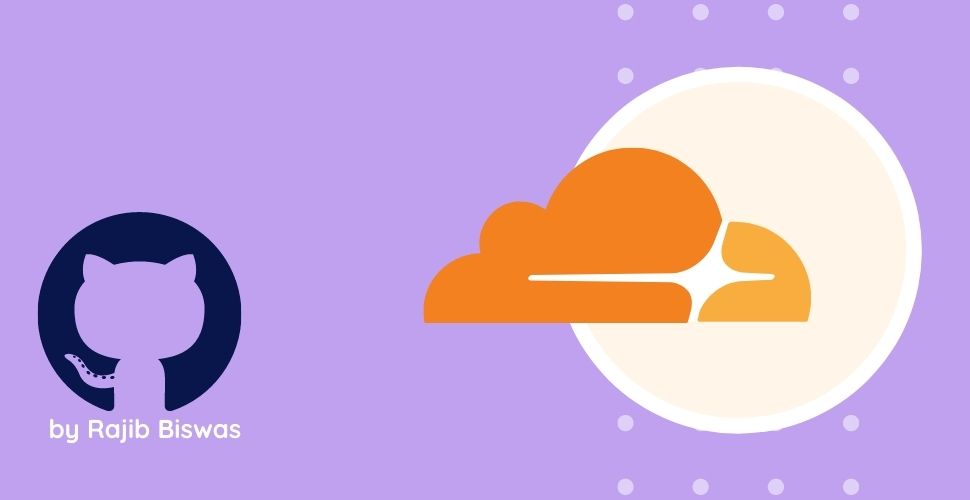
If you are using GitHub pages for hosting your static website like this MarkCite Blog and link it to a custom subdomain using Cloudflare, this tutorial is for you.
Steps in Cloudflare
- Log in to your Cloudflare account and select your site.
- Go to the DNS settings.
- Click on the Add record button.
- Select a CNAME type, write the name of your subdomain, (for example: blog), write the GitHub link for your GitHub pages (for example: ashonko.github.io) and click Save
Your work at the Cloudflare side is done. Now go to the GitHub Pages.
Steps in GitHub
- Go to Settings > Pages.
- Write the name of your subdomain in the Custom domain box (for example: blog.markcite.com) and click Save
Done. Your work form the GitHub side is also finished. Now you just wait for some time to update the DNS record. It may take form 5 minutes to sometimes a day. After the propagation is done, your site will be up and running in your dedicated custom subdomain.
Few points to note
- Make sure that your root link for all the assets of your website is directed to your custom subdomain, not to the link of your github pages, otherwise, the assets will not load.
- If you are using Hugo like this blog, you’ll need to create a CNAME file in the static folder so that every time your site is deployed in GitHub pages, it doesn’t remove the custom domain. In the CNAME file, just write down the subdomain name of your website (for example: blog.markcite.com).
